Filter the data so that it shows the cells that you want to paste
In the example below, we’ve filtered column B and want to paste in column E
- Highlight the data in the cells/column you want to copy
- At the same time, highlight the cells where you want to paste
– so hold down CTRL so you can select the cells in column B as well as column E
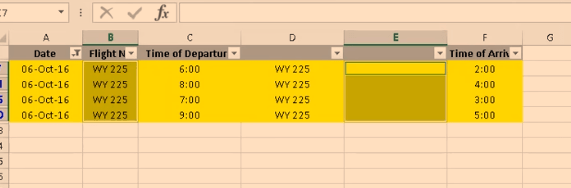
- Go to the menu/ribbon and on the right of the “Home” tab click “Fill”
- Now click “Left” or “right” depending on where the column is in relation to the original data

So in the example above, we want to paste the data in a column to the right, so click on “right”
That should be the data pasted:

Video below shows how this is done. The demo begins at about 52 seconds:
