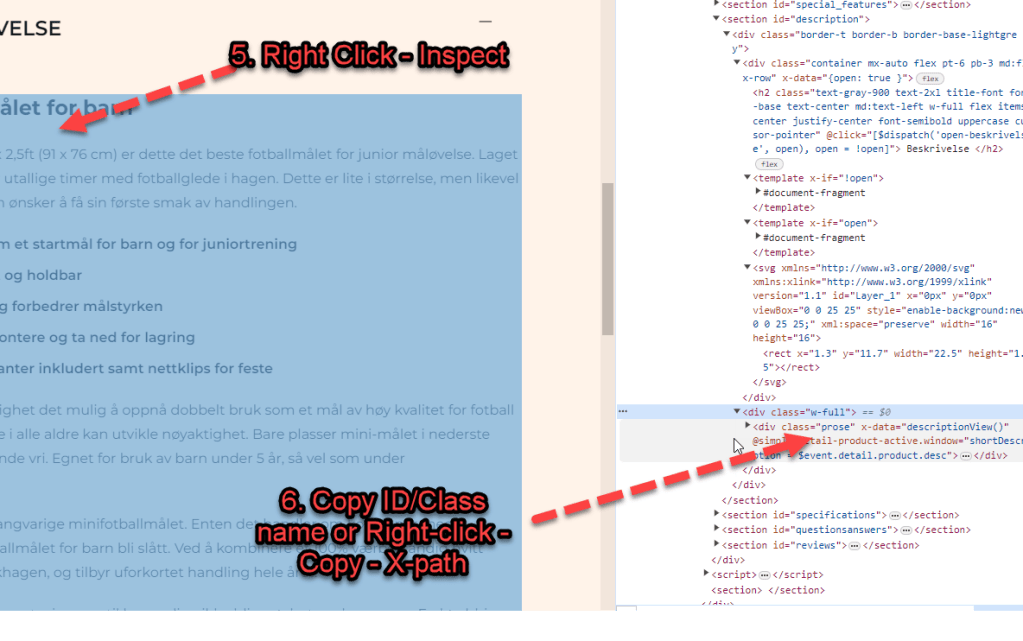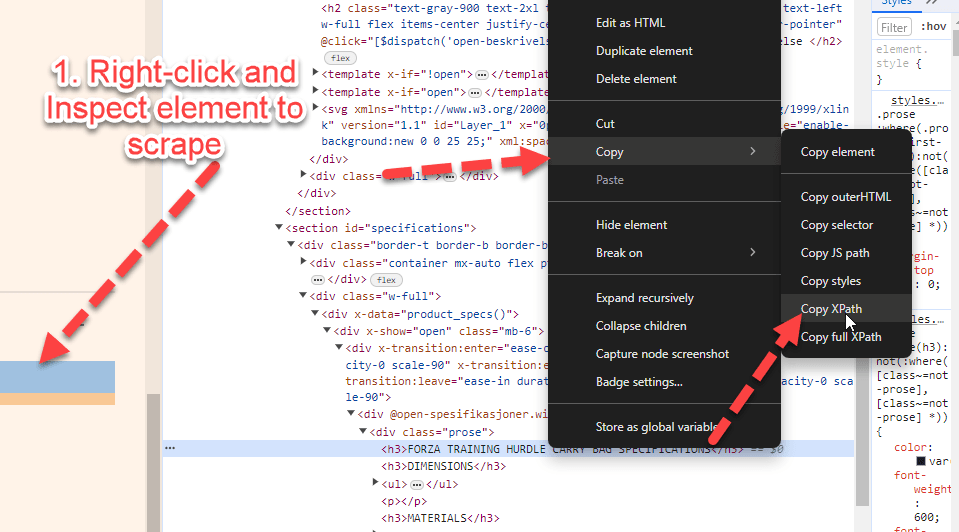SEO and Digital Marketing News Summary – February 2024
- Google Ads API Version 16 Launch: Introduces new capabilities for tracking campaign performance.
- Instagram Expands Creator Marketplace: Now available in eight new markets, facilitating connections between brands and creators for ads.
- Performance Max Campaigns Update: Google Ads emphasizes Performance Max with new call-to-action features, aiming to streamline campaign setups.
- Google Analytics 4 Enhancements: Updates to the Advertising workspace simplify reporting for marketers, focusing on campaign tracking and behavioral insights.
- Reddit and Google’s AI Content Licensing Deal: A significant move that could impact search visibility and content strategy.
- Link Building Strategies for 2024: Fresh insights on effective backlinking practices to maximize website potential.
- SEO Integration in Multichannel Marketing: Highlighting the importance of SEO in building brand visibility across various marketing channels.
- Custom GPTs for SEO: The introduction of SEO-focused ChatGPT plugins in the GPT Store for content optimization and keyword analysis.
- Pinterest Launches Cooking Series with Shoppable Experience: A novel approach to integrating content and commerce.
- Local Search Trends and Tactics for 2024: Emphasizing the importance of local SEO strategies for location-based businesses.
1. Leverage New Google Ads Features
Actionable Tip: Familiarize yourself with the latest features of Google Ads API Version 16. Specifically, look into new capabilities for tracking campaign performance and efficiency improvements.
- Where to Find More Information: Visit the Google Ads Developer Blog for detailed release notes and guides on utilizing the new features of Version 16.

2. Optimize for Performance Max
Actionable Tip: Use the new call-to-action features in Performance Max campaigns to create more compelling and effective ads. Focus on designing ads that directly address your target audience’s needs and interests.
- Example and Resources: Google’s Performance Max Campaigns guide provides insights into setting up and optimizing these campaigns for better engagement and conversion rates.
- There’s some good info about PMax campaigns in this reddit thread:
https://www.reddit.com/r/PPC/comments/17dnj3z/standard_shopping_vs_pmax/
3. Simplify Your Reporting with GA4 Enhancements
Actionable Tip: Take advantage of GA4’s updated Advertising workspace to gain insights into your campaigns. Use the dedicated spaces for tracking and analyzing campaigns and for behavioral insights to refine your marketing strategies.
- Where to Find More Information: Google Analytics 4 Help Center offers a comprehensive guide on navigating the Advertising workspace.
4. Incorporate AI Content Strategies
Actionable Tip: Explore how AI-generated content can enhance your content marketing efforts. Use AI for content ideation, drafting initial content outlines, and optimizing existing content for SEO.
- Resources: OpenAI’s GPT-3 Examples page showcases various applications of AI in content creation, providing inspiration for marketers.
5. Focus on Quality Backlinks
Actionable Tip: Prioritize acquiring backlinks from authoritative and relevant websites. Use tools like Ahrefs or Moz to identify potential backlink sources and monitor your backlink profile’s health.
- Example and Resources: Moz’s guide on Link Building offers strategies for earning high-quality backlinks, including guest blogging and influencer outreach.
More info –
https://moz.com/blog/link-building-okrs (OKRs are Objectives & Key Results)
Good tip for link building – is generate your own research with Google Surveys etc – people love to link to statistics
Create Linkable Assets

6. Harmonize SEO with Other Channels
Actionable Tip: Ensure your SEO strategy complements your social media, email, and PPC campaigns. For example, use insights from PPC campaigns to inform your SEO keyword strategy and vice versa.
- Resources: HubSpot’s Marketing Blog provides numerous articles on integrating SEO with other digital marketing channels.
7. Utilize SEO-focused ChatGPT Plugins
Actionable Tip: Explore the GPT Store for plugins specifically designed for SEO tasks, such as content optimization and keyword research. These tools can help streamline your SEO workflow and enhance content quality.
- Where to Find More Information: Visit the GPT Store and search for SEO-related plugins to find tools that can assist with your specific needs.
Some of the best Chat GPT SEO Plugins include
- Automated Writer by OctaneAI
- Bramework SEO Booster by Bramework
- SEO by Elevate
- Outrank Article by aiseo.ai
- Scraper by hqdata.com
- SEOmator Free Keyword Research & SERP Analyzer GPT by seomator.com

8. Experiment with Shoppable Content
Actionable Tip: Create content that directly links to products or services, making it easy for readers to make a purchase. Use platforms like Instagram and Pinterest to showcase shoppable posts and stories.
- Example: How to Create Shoppable Pins guide explains the process of turning your Pins into shoppable experiences.
9. Enhance Your Local SEO
Actionable Tip: Claim and optimize your Google My Business listing, focus on acquiring local backlinks, and encourage customers to leave positive reviews. Use local keywords in your website’s content and metadata.
- Resources: Google’s Manage your Business Profile page provides step-by-step instructions on optimizing your listing for better local search visibility.
10. Stay Informed and Adaptable
Actionable Tip: Regularly read industry blogs and attend webinars to stay updated on the latest SEO and digital marketing trends. Websites like Search Engine Journal, Moz Blog, and Search Engine Land are excellent resources for the latest news and insights.
References