Some important reports to pull from your Adwords campaigns
Top Vs Other
Level – Campaign, Ad Groups, Keywords
Where to find it –
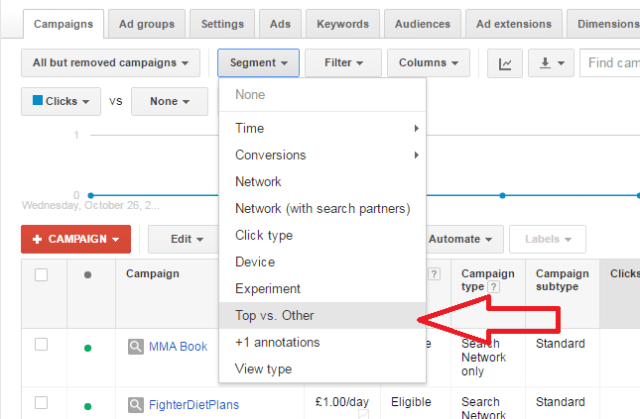
What it Tells You
The report shows performance in the “Top” positions (usually positions 1 to 4), or the “other” positions (usually down the side)
What to Glean from the Report
Sometimes the top position doesn’t give the best return on investment.
Top Movers
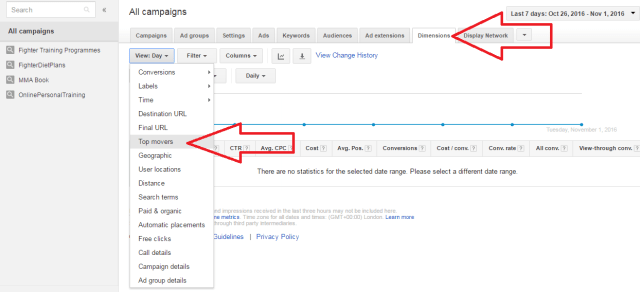
What it Tells You
Changes in performance and where the changes occur.
You can compare week on week, or compare 14 day periods or 28 days.
You can compare cost, clicks, conversions and converted clicks.
You can drill down to campaign, ad group, network and device level.
What to Glean from the Report
Shows you were big changes in performance have occurred, so you can analyse and potentially recover or capitalise on changes.
DIY All Inclusive Report
To download campaign or a whole account of Data
Download Adwords Editor
Click “Accounts”
Click “Add”
Select the part of the account you’d like to download
Click “OK”
or…
Download Adwords Editor
Download your data into the Editor
In the Top Horizontal menu click on:
Account
Export
Export Whole Account
Got nuts with your excel skills to create whatever reports you want.
Probably use Pivot Tables
Other Predefined Reports
Just hit the “Reports” Tab
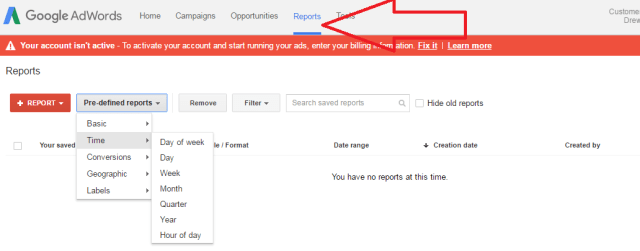
Report Editor
Still in the Reports tab
Click “+ Report”
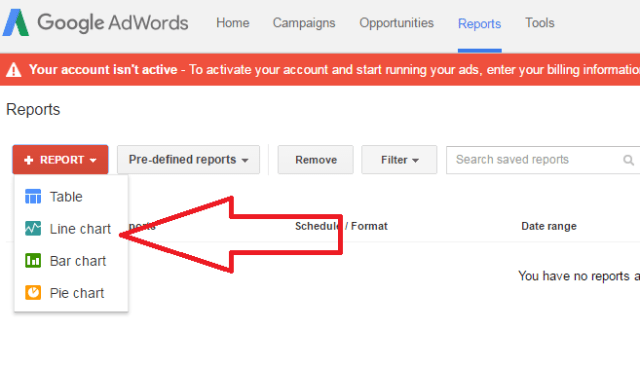
Drag and drop elements into the visual interface to create your report.
Such as:
Campaign Volume Over Time
References
https://support.google.com/adwords/editor/answer/30534
https://www.en.advertisercommunity.com/t5/Basics-for-New-Advertisers/how-to-download-adwords-campaigns/td-p/437773#http://www.wordstream.com/blog/ws/2014/10/02/adwords-reports

